Page Views
We watch the page view stats on our blog because the number of page views are more important than the number of unique visits we get daily. If we have more page views than visits in our daily statistics it indicates that we are successful in keeping our visitors on our page, moving around, taking in a lot of the content we’ve worked hard to make interesting.
Accomplishing this is a big subject. Increasing page views is influenced by the effectiveness of our writing, the ease with which visitors can move around the site, and the breadth of the content we have. But these are not our concerns here and now. Instead, let’s drill down into the details of how we can ensure that above all, we are not contributing to poor numbers of page views by the method we use to create links. This the subject of this post.
So, What is a link?
You’re reading a blog post and within the text you see a word that is different, it is blue. You move your cursor to the blue word or words and left click. Voila, you are taken to a different place — a different post on the same blog, a page on the same blog, a different blog, or some place else on the web. This is a link. Links make blog posts more interesting and informative. I know, you probably have been using them all along, but then again maybe you haven’t.
A Key Concept
In creating links, you do not want to inadvertently send visitors off into the ether, unable to get back to the place on your page they came from. Yet, if you’re not careful, that’s exactly what you can do. You want to throw them a rope. You want them to be able to come back to you after they’ve seen the link destination. It’s crucial. There is a way.
The Way Back
It’s all in the details of creating links. I’m talking here mainly about WordPress or Blogger users, but the principles apply also to other blog software. I’m also partial to Windows computers, but Macs probably are similar in the treatment of links. Let’s say you are composing a blog post and you want to refer the reader to another blog somewhere on the web. You highlight the word, phrase or sentence which activates the linking icon: ![]() in the menu above the text window. When you click on the icon, WordPress presents you with a window for further treatment of the link:
in the menu above the text window. When you click on the icon, WordPress presents you with a window for further treatment of the link:
In our example, you need to supply a URL that tells WordPress where to find the the blog we’re linking to. To accomplish this, you go to the blog in question and copy the URL. Then you paste the URL into the “Destination URL Box” in the window above. Now comes the crucial detail. You must resist the impulse to click on the box entitled “open link in new window tab”. Don’t do it. If you do, you send the reader of your blog off into the ether to read the target blog, but you leave him/her there stranded. How does he/she get back to your post? Okay, maybe she’s “tab savvy” and simply clicks on the correct tab at the top of your screen. That’s fine, but the safest way, the best way is to activate the arrow at the top left of your screen that brings your reader right back to where they began. How? By resisting the impulse. When you click the “Add Link” box at the bottom right of the window, the arrow on the top left of your computer screen is activated. Now your readers can follow your link, and be able to come right back to you afterwards by clicking this arrow at the top left of their screen: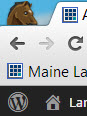
The link window enables you to create links to (1) other posts and pages on your blog (choose the one you want from the list provided),(2) other blogs and sites on the web (look up the URL and paste it in the destination box). Just be aware of the pitfall of driving visitors away when you were attempting to hold on to them.
Let’s test a link to see if it brings us right back to this spot when we’re finished reading it. Click on this link to go to another post on my blog. Then click on the arrow in the top left corner of your screen to come back home.
In composing a post you may find that the software you’re using creates a link on a word or phrase that you did not initiate (such as the words “social media” below. Check your linking window to make sure that this link does not take your visitor off into out space either.
Thanks for stopping by. Please comment below or post this entry on your favorite social media website.
Sign-up via the email or RSS option in the sidebar to receive MaineLarryCrane’s latest posts. You can also follow MaineLarryCrane via the various social media platforms listed on this website.
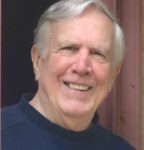


I actually learned a lot in regard to my page view perception, that first paragraph was helpful. As for the links, I don’t like links in my blog because I am not a fan of them when I am reading. I never think there is anything important enough that I want to steer someone away from my blog or story, using the correct process within WordPress has helped me tolerate it a little more when I do feel the link is necessary.
Thanks for you comment. I find that in order to keep my page fresh and interesting I need to refer to stuff I’ve found on the web that I think readers will like, and then do a riff of my own off of that basic idea. Also, guest posts are interesting. To do this, you are almost forced to use links so that you are properly attributing your sources.
I remember when I first started out adding links. I wasn’t aware that I was sending a reader out of the post with no way back. It was a good friend who helped me out and showed me the way and how to create a link that would or wouldn’t open in a new window. It’s a good reminder as the why that is important.
BTW: I too look at my stats in the same way. 🙂
Hi Susan – Thanks for your comment. Another aspect of links is that if you use a service like Zemanta that is useful in composing posts you find that Zemanta analyzes your posts and selects words that they externally link to, such as to Wikipedia. You have to make sure that these are not taking your readers off your page with no way to easily get back too. Why use Zemanta then? Because I find it very helpful when I’m composing a post.